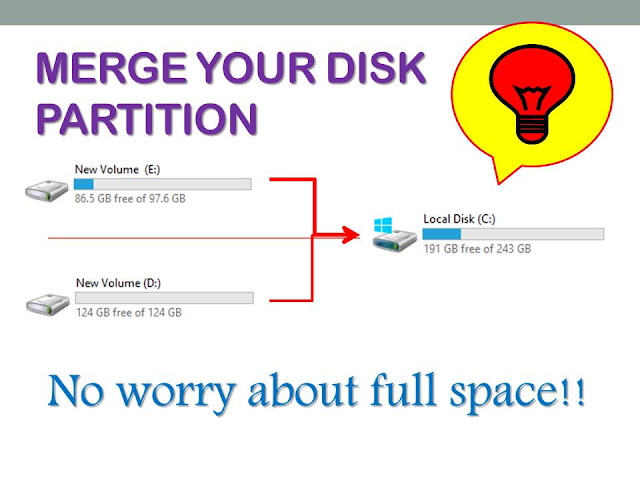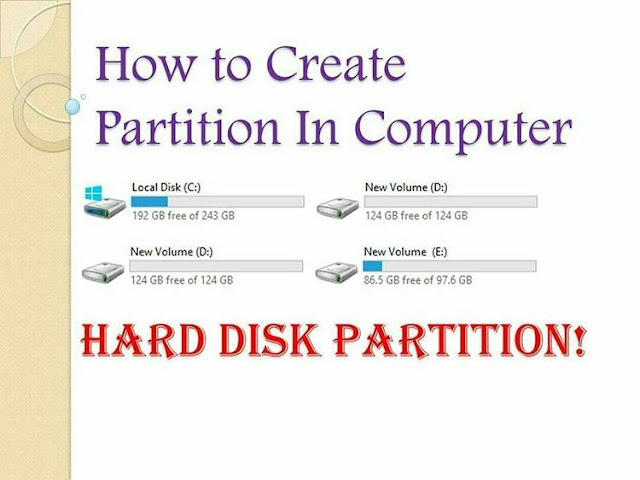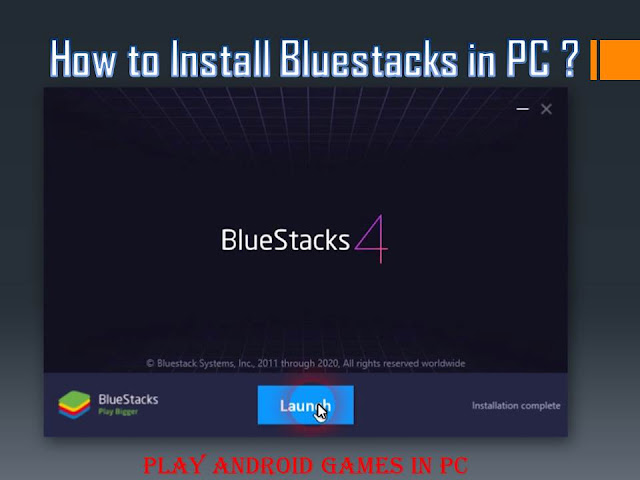100% working AVG Internet Security 2020, bilkul free for 10 years

Hey Guys, I am your Unexpected Friend and Today i am going to tell you How you can get AVG Internet Security for free for 10 years without spending a single penny on it by following these simple steps..... And, Let me tell you one thing if you are not much interested in reading you can simply watch our video on Youtube about this topic from the provided link at the end of this article:- So, First open your Laptop or desktop whatever you have then open the setup of avg internet security as shown below and run it:- if you don't have the avg internet security setup then download it from our telegram channel from the given link below:- https://t.me/joinchat/AAAAAFZUMJXGV6c... Now,open and run the setup and you will see the installation window as shown below:- Before starting the installation process don't forget to put your internet connection ON. Now, click on install and your avg internet security will st...