How to create partition in computer,Windows 7,8,8.1,10.Windows me partition kaise bnaye.
Hey Guys, I am your Unexpected Friend and Today i am going to tell you How can you create partition in your computer or Laptop easily by following these simple steps.....
And, Let me tell you one thing if you are not much interested in reading you can simply watch our video on Youtube about this topic from the provided link below.
So, First open your Laptop or desktop whatever you have then go to computer and press right click of your mouse button and click on manage as shown below:-
Now a new window will appear in front of you known as computer management as shown below:-
Now, click on Disk Management as shown below:-
Now,press Right click button of your mouse on your system drive (C drive) and select shrink volume as shown below:-
After clicking on shrink volume a new window appears name Shrink C, as shown below:-
Now, enter the amount you want to create of disk partition like if you want to create 50 GB drive then type 50000 and press shrink. After it you can see a new drive will appear on your disk management named as Unallocated, Shown below:-
Now, press right click on this Unallocated drive and click on New Simple Volume button then a new window appears as shown below:-
Now, click on next buutton and again press next, now choose your drive letter and again press next on it and again press next don't change anything left it as it is and then press Finish button shown below :-
Now, you can see a new drive as you named appeared on your disk management shown below or you can simply check it on your My computer section. So, your partition created, Enjoy.
So, Finally your Partition created.
Link of my youtube video on this topic:- https://www.youtube.com/watch?v=9lvkks9lnfkhttps://www.youtube.com/watch?v=9lvkks9lnf
And, Let me tell you one thing if you are not much interested in reading you can simply watch our video on Youtube about this topic from the provided link below.
So, First open your Laptop or desktop whatever you have then go to computer and press right click of your mouse button and click on manage as shown below:-
Now a new window will appear in front of you known as computer management as shown below:-
Now, click on Disk Management as shown below:-
Now,press Right click button of your mouse on your system drive (C drive) and select shrink volume as shown below:-
After clicking on shrink volume a new window appears name Shrink C, as shown below:-
Now, enter the amount you want to create of disk partition like if you want to create 50 GB drive then type 50000 and press shrink. After it you can see a new drive will appear on your disk management named as Unallocated, Shown below:-
Now, press right click on this Unallocated drive and click on New Simple Volume button then a new window appears as shown below:-
Now, click on next buutton and again press next, now choose your drive letter and again press next on it and again press next don't change anything left it as it is and then press Finish button shown below :-
Now, you can see a new drive as you named appeared on your disk management shown below or you can simply check it on your My computer section. So, your partition created, Enjoy.
So, Finally your Partition created.
Link of my youtube video on this topic:- https://www.youtube.com/watch?v=9lvkks9lnfkhttps://www.youtube.com/watch?v=9lvkks9lnf
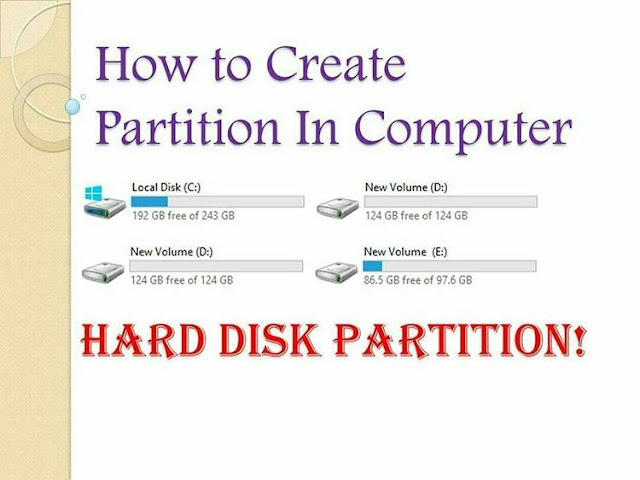









Comments
Post a Comment